
FAQS

The answers to your questions
For any queries or question you have in relation to this Virtual Challenge please have the information below.
getting set up
Ultra Britain is our Virtual Challenge delivery partner. They host the registration platform that we’re using, and also provide the technical help to sync your data to our challenge maps. When you register onto the challenge, you create a profile with them to manage your entry and your data throughout the month.
- Log into your ‘Ultra Britain’ account
- Under ‘My Account’, go to ‘Personal Details’ – https://www.ultrabritain.com/my-account#user_details
- Click on ‘Social Sharing’ on the left had side
- Then choose the site you would like to log your virtual miles with – either Strava, Garmin or Fitbit
- Once you have selected your preferred site (Strava, Garmin or Fitbit) it will prompt you to log in – if you haven’t already logged in from a previous virtual event
- However if you are connected already the icon for your preferred app will be highlighted
- It is recommended that you log into your account on the service you intend to link before requesting the connection.
- On connection you will be taken to the service’s web site to confirm the link – simply approve the connection and the read-only permissions we ask for and you’re done.
Note that in all cases we request read-only access and do not post or amend anything on your account. We can only retrieve activities marked ‘public’.
If you log in to your Strava account and navigate to ‘My Apps’ you will see a page like this with ‘Action Challenge’ in your list of connected apps.
If you visit the event page of a race that requires a Strava connection while you are logged in to UltraBritain, the page will also tell you if you have a live connection to Strava.
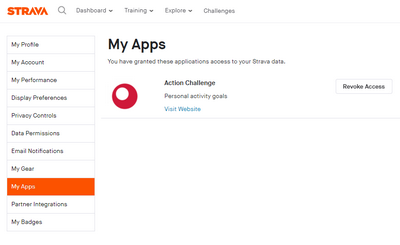
Our system will only be able to ‘read’ an activity if your profile is set to ‘Open’ on Strava. To ensure yours is:
- Log into Strava on a desktop / laptop
- Go to ‘Settings’ then ‘Privacy Controls’
- Under ‘Activities’ make sure ‘Everyone’ is selected
Strava imposes a limit on the number of connections to its service within a given time frame, and for that reason please allow plenty of time (up to 3hrs) for your latest activity to appear.
If your activity does not appear on our maps or table after 3 hours, please check:
- You have a live connection to Strava – if you do not appear at all, this is the most likely cause.
- Check that all your activities are set to public.
- Check you’re correctly recording the activity type on Strava – only walks, runs, hikes and virtual runs will be counted
Your activity / distance will only show on our Maps if you have made it public, so that our system can read it. To check this:
- Log into Strava on a Desktop / Laptop
- Go to ‘My Activities’ in Strava.
- Selecting the Private check box will filter all activities down to only those set as private. Our service will not be able to view anything on this list. Private activities show a small black padlock next to them.
Strava have updated their interface recently and connection to the old service no longer works. So if you have connected a virtual event with Strava before these are the steps you can follow to amend the settings. If Strava is connected but no activities show it is best to clear the connection and then reconnect.
NB these are instructions are for webpage use:
- Log into your Strava account
- Click your profile picture in the right of right hand corner
- Select ‘Settings’ in the drop down and click ‘Apps’
- You’ll see an Action Challenge logo in the list of connected Apps – click ‘Revoke Access’
- To reconnect, select ‘Personal Details’ within your Ultra Britain account
- Click on ‘Social Sharing’ on the left-hand side
- Then choose ‘Strava’ to log your virtual miles
- Log into your Ultra Britain account
- Go to the ‘My Activities’ button above the map
- Select ‘Add More’
- Select the date of the activity you wish to log and the type (i.e. run, jog or walk) add in the distance as either miles or kilometres
- Log into your Ultra Britain account
- In ‘My Account’ go to Personal Details
- Click the ‘Edit’ button next to the current avatar (it’ll be a generic silhouette head if nothing loaded).
- Upload the image you wish to set (jpeg or png)
GENERAL QUESTIONS
Yes. Only activities completed on foot are counted towards our virtual challenge. Treadmills in gyms can count as an activity.
No – if you want to just sign up and complete your activities without the tracking element that is fine – you don’t have to link up Strava. You will still be sent your medal / neck buff / doggy bandana in the post if you’ve purchased them.
Following the sign-up process, you will be able to make registration changes and extra purchases. However, please note that there will be an administrative fee for these changes since they require manual processing, and we will only be able to make changes up to 15th June. If you wish to make any changes, kindly send an email to info@ultrachallenge.com.
No – this is an ‘honesty’ challenge. We will not ask you to send us confirmation of your activities or challenge. You will be sent the medal, bandana & buff regardless (if you have purchased them).
You can sign up to the challenge and fundraise for any charity you choose with no set target – just raise what you can!
No – we are just encouraging anyone who feels that they can to set up a Just Giving page for their chosen charity and see what they can raise!
We publish digital certificates after the Virtual Challenge comes to an end on 26 July. You will be sent a personal certificate to the email you signed up with.
Fundraise for Charity
Our Virtual Challenges have raised over £250,000 for UK Charities, and we’re hoping the Paris Games Virtual Challenge will raise another £20,000 for the Ultra Challenge Charity Partners. SCROLL DOWN to set up a JustGiving page.
Set up your Just Giving fundraising page...
If you’ve joined The Paris Games Virtual Challenge and want to fundraise for a charity of your choice – you need to set up a JustGiving sponsorship page using the button below. There’s no specific target – raise whatever you can!

